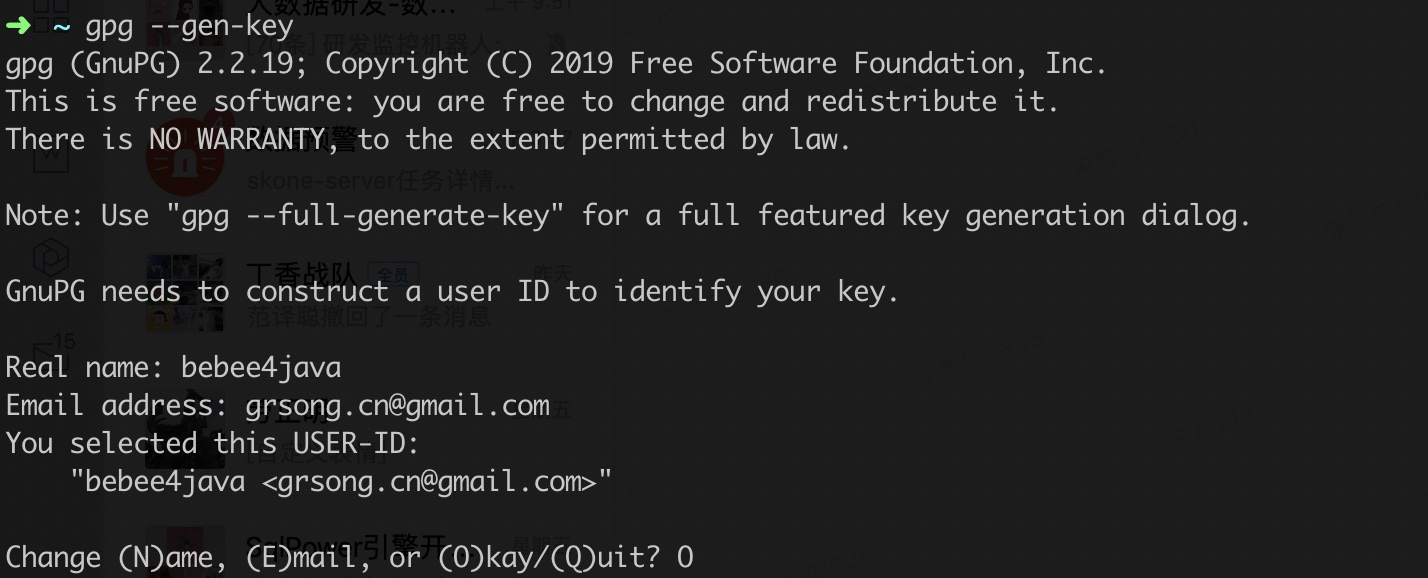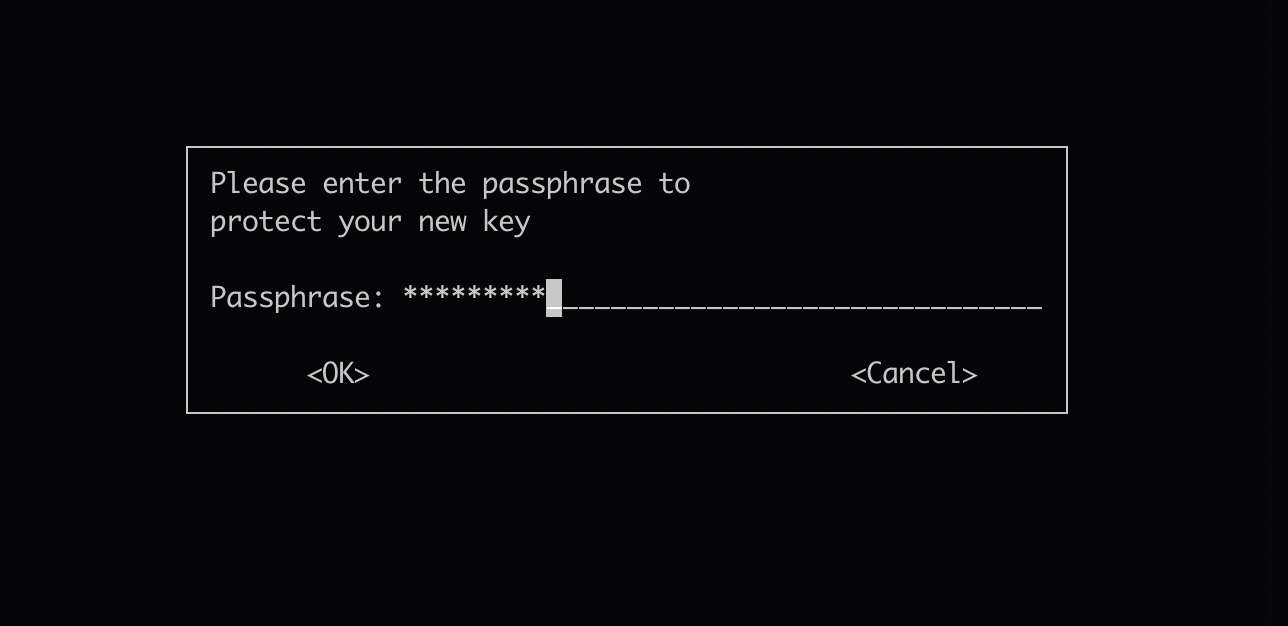为什么写这篇文章
maven是java世界最流行的构建工具,做java的程序员应该没少使用maven中央仓库中的各种jar包,方便解决了工作中很多问题,提高了编码效率。程序员界有个编程原则就是:不要重复造轮子,所以工作中时常会抽取出很多实用的工具类、包等等。但是咱们也不能总是只取不予,应该懂得奉献,当你写好了一个十分好用的jar包,想贡献出去给大家使用的时候,应该怎么做呢?方法就是发布到maven的中央仓库,别人就可以通过maven依赖引用。不过这个发布过程,还是比较复杂的,本文就来详细说下如何发布自己的jar包到maven的中央仓库。
发布到中央仓库的好处
首先,作为一个java从业者,对天天在用的东西,做一个深入的了解,学会发布一个项目到中央仓库。对于我来讲,往maven发布自己的项目,开始有了利用下班时间好好写点开源代码学习和装逼的冲动。其次前面说到程序绝对不要重复造轮子,我在做开源项目SQLPower和SQLAlarm的时候有很多公用的util类需要抽取成common模块,比较好的做法就是新建一个common-utils项目,把所有公共的代码放在这项目中,然后发布到maven仓库里。如此一来另外两个项目就都可以通过maven依赖使用了。这样既方便了自己也往maven仓库中贡献了自己的代码,有可能别人通过你的项目也能提供效率。利人利己的事情还是很值得大家去尝试实践的。
发布流程
在发布前,您需要有自己的项目主页并开源的代码,您可以使用GitHub或者gitlab,下面的内容以GitHub为例。
注册 sonatype的Jira帐号
注册地址: https://issues.sonatype.org/secure/Signup!default.jspa
注册很简单,重要的是邮箱地址一定要正确,issue有任何变动都会通过邮件通知.
这里要着重说明一下: Username字段一定要使用英文+数字,一定不要使用中文!!!否则官方无法分配权限给你,会让你另行注册。
注册完成后你会收到官方给你的一份邮件:
登录Jira
注册完成后登陆: https://issues.sonatype.org/login.jsp
创建一个 Issue
通过【Create】按钮创建
Project选择【Community Support - Open Source Project Repository Hosting (OSSRH)】
Issue Type: 选择【New Project】
Summary和Description: 自己填,注意要用英文
Group Id: 这个必须要注意,如果你用的是GitHub,一定要是 com.github.你的github用户名,例如我的项目地址是:https://github.com/bebee4java/common-utils, 那我的groupId就是com.github.bebee4java, 当然也可以使用 GitHub的Page的域名 io.github.你的github用户名. 如果你有自己的域名和项目地址也可以,官方人员会询问你是否有这个域名的所有权.在你项目的pom里一定要使用这个groupId,最好包路径也使用.
Project URL: 是你的项目地址
SCM url: 是你的项目git地址
Username(s): 可以不用填,这是能辅助你提交项目的合作人的帐号,前提是他也得在这个Jira注册
其他使用默认值就行了
创建好Issue后就等待官方回复吧。这个需要一段时间的等待,运气好的话很快就会有工作人员回复你。
这边我使用自己的域名作为项目的Group Id。然后工作人员给我回复了这么一个问题:
Central OSSRH 问你,这个域名是你的么,怎么证明这个域名是你的呢?他给了你两种解决方法。
- 在域名解析中加上一个Txt记录,指向你发布的这个Issues(他称作JIRA ticket:)。(最快)
- 设置重定向到您的Github页面(如果尚不存在)
所以,我选择了第一种方式,在dns里加条txt记录:
然后你就可以继续等待他的回复了……看到他给你这么回复:
说明你的问题被解决了:
审批通过在你申请的邮件箱中也会收到通过的邮件。
配置gpg加密jar包上传到构件仓库里面
- 安装gpg: Mac直接在控制台
brew install gpg即可.Windows 系统,可以下载 Gpg4win 软件来生成密钥对。
下载地址:https://www.gpg4win.org/download.html
查看是否安装成功: gpg —version - 命令行生成生成秘钥:
gpg --gen-key
按提示输入名字, 如:bebee4java,邮箱grsong.cn@gmail,com,然后选择(O)kay, 输入:o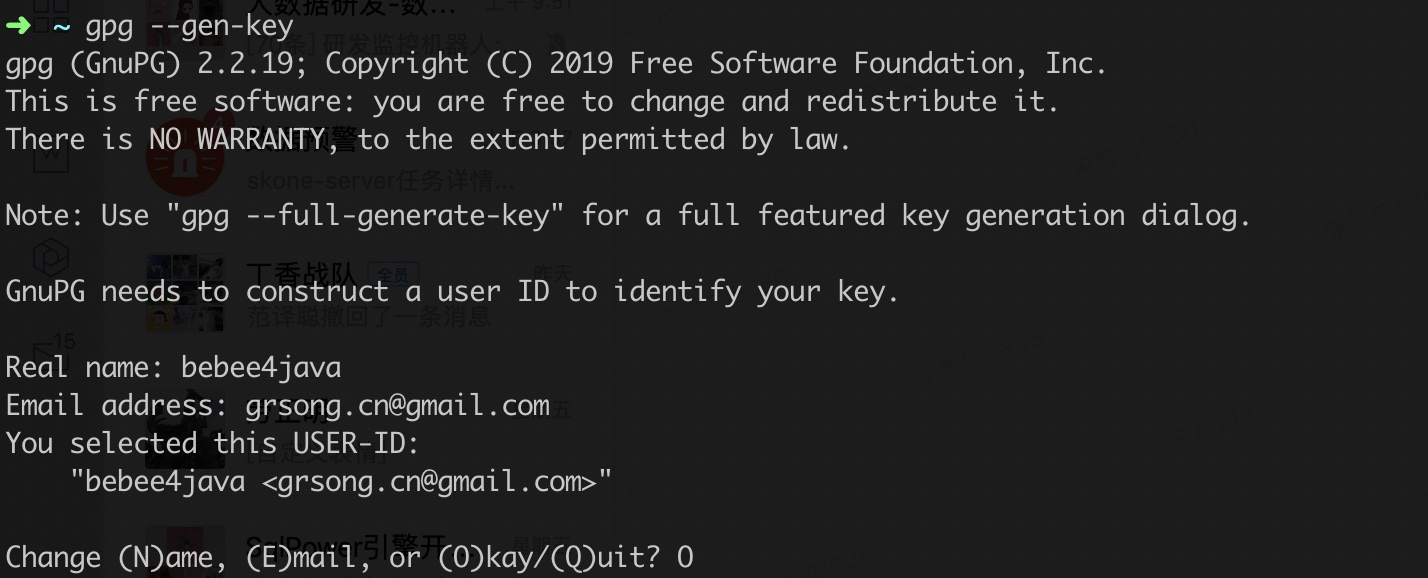
然后要求输入密码Passphase(输入两次),相当于密钥库密码,不要忘记。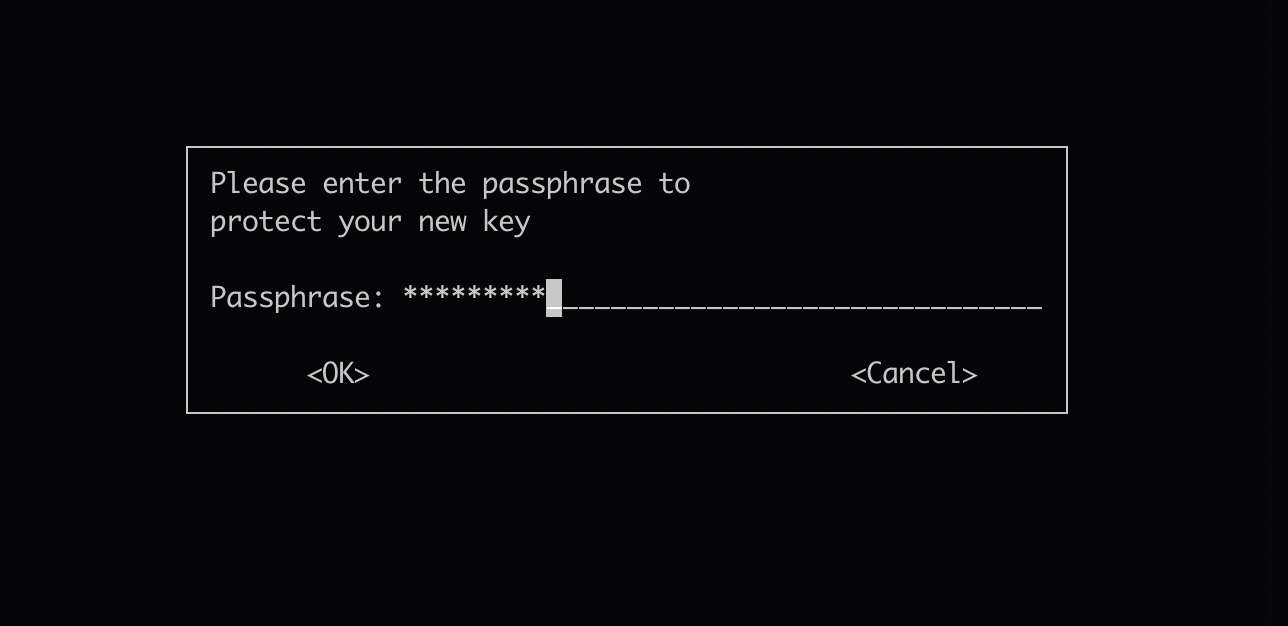
到此密钥就生成成功了。 - 查看公钥:
gpg --list-keys
在框选的位置,会面需要用到。 - 将公钥发布到 PGP 密钥服务器:
gpg --keyserver hkp://keyserver.ubuntu.com:11371 --send-keys 你的公钥
- 查询是否上报成功:
gpg --keyserver hkp://keyserver.ubuntu.com:11371 --recv-keys 你的公钥
如果出现下面,别急再试一次就ok了:
输出下面信息说明发布成功了:
配置maven setting.xml
1 | <servers> |
server的id随意填写,只要和项目的pom.xml里面对应就行了。
配置项目pom.xml
1 | <name>common utils</name> |
注意:distributionManagement->repository->id 要和maven setting.xml 中的保持一致。
上传构件到OSS中
1 | mvn clean deploy -Prelease-sign-artifacts |
如果出现错误:gpg: signing failed: Inappropriate ioctl for device
在~/.zshrc 文件里加入export GPG_TTY=$(tty)
打包过程中会让你输入PGP的密码:
出现下面上传的信息,说明你已经可以正常将jar包部署到 OSS 中。
注意:此时上传的构件并未正式发布到中央仓库中,只是部署到 OSS 中了,别人还不能够使用。
在OSS中发布构建
地址:https://oss.sonatype.org/#stagingRepositories 需要使用之前注册的sonatype账号登录。
用你的SonaType的账号密码进行登陆后,点击左边的Staging Repositories然后根据所写的Group Id进行查询。如果在Staging Repositories中查找不到你的项目,但是在Nexus公有库中是可以查找到你的项目的话。那么这个问题可以忽略,因为这个是nexus-staging-maven-plugin插件中autoReleaseAfterClose自动设置为了True,所以就自动给close->release->drop三步,相当于自动给你做了。所以等待两个小时就会在中央仓库查找到了。
通知Sonatype构件已成功发布
通知Sonatype构件已成功发布,在之前创建的Issue中回复一条The component has been successfully released通知工作人员为需要发布的构件做审批,发布后会关闭该Issue。
遇到的坑:
当第一次进行上传的时候,version不要写成SNAPSHOT的,如果你写成SNAPSHOT版本的话,那么Sonartype管理员会回复你下面一段话:
大概意思是在第一次的时候不能上传SNAPSHOT只有第一次成功了以后才可上传。
解决方法:修改version重新deploy。很快管理员就回复同步已经开启:
看到整个同步过程需要2个小时左右,还是挺慢的😂……
检查同步是否成功
除了通过 search.maven.org 检查同步是否成功之外,查询mvnrepository也是常用的搜索方式。不过,值得一提的是,mvnrepository 相较于 search.maven.org 同步会更慢点,原因是 mvnrepository 引用了 central.maven.org 仓库。而 central.maven.org == repo1.maven.org,两个域名对应的 IP 是一样的,而这个 repo1.maven.org 就是默认的 Maven central repository,也就是 search.maven.org 的仓库。所以,你可以在以下两个仓库看到发布包:
http://central.maven.org/maven2/tech/sqlclub/
http://repo1.maven.org/maven2/tech/sqlclub/
据我实际测试发现,大概release之后不超过20分钟,就可以在
https://repo.maven.apache.org/maven2/ 这里查看到了,
只要这里有了,别人就可以依赖你提供的这个jar了。
以后发布过程
第一次提交才这么麻烦,以后提交只用重复maven发布,当然需要等待大概2小时的时间。
如果要发布新的项目,在使用相同GroupId的情况下,与上面的过程一样。只有使用不同的GroupId的时候,才会需要再去提交Issue申请。
当然如果你没有换电脑的话 GPG 的过程只需要一次就行。